In this guide, we'll walk through the process of setting up a new program for your childcare centre, focusing on effective program management.
This step-by-step tutorial will help you optimize your spaces and ensure you make the most of your enrollment capacity. Let's get started! Starting from your centre's dashboard, navigate to "My Centre" and then click on "Programs."
Starting from your centre's dashboard, navigate to "My Centre" and then click on "Programs."
Here, you can access all the centre's programs, including details such as age category, capacity, available spaces, and waitlist spaces.


When you're ready to create a program, click on "New Program."
On this page, you can create a new program.
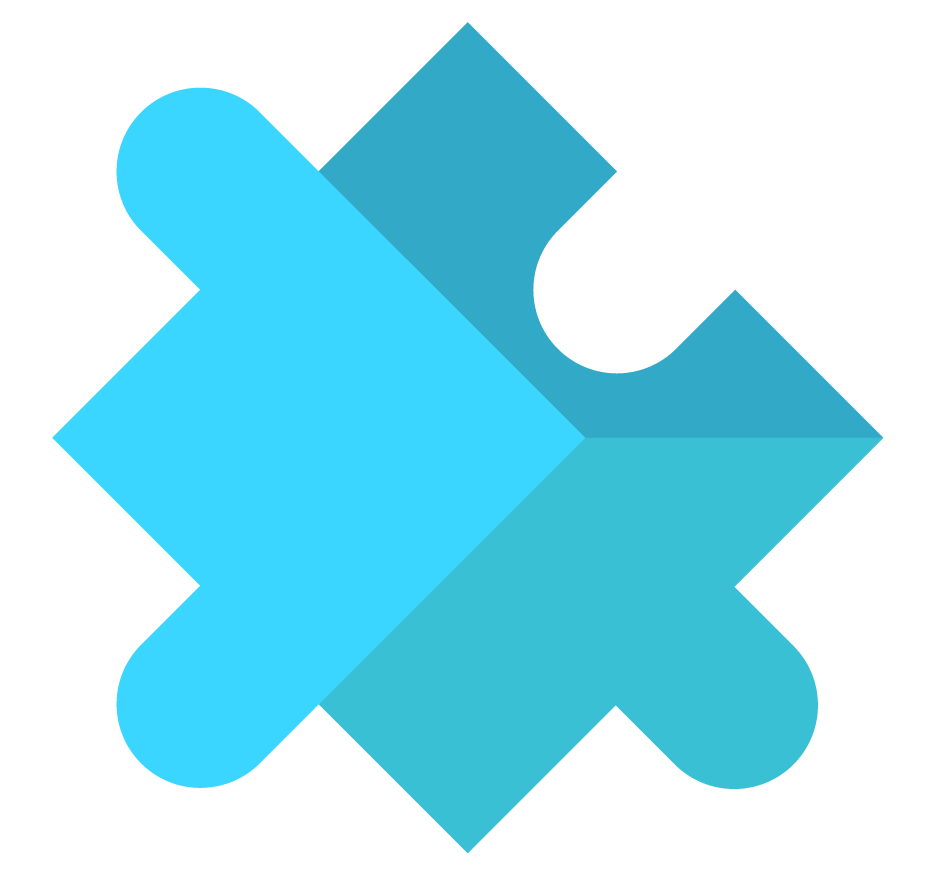
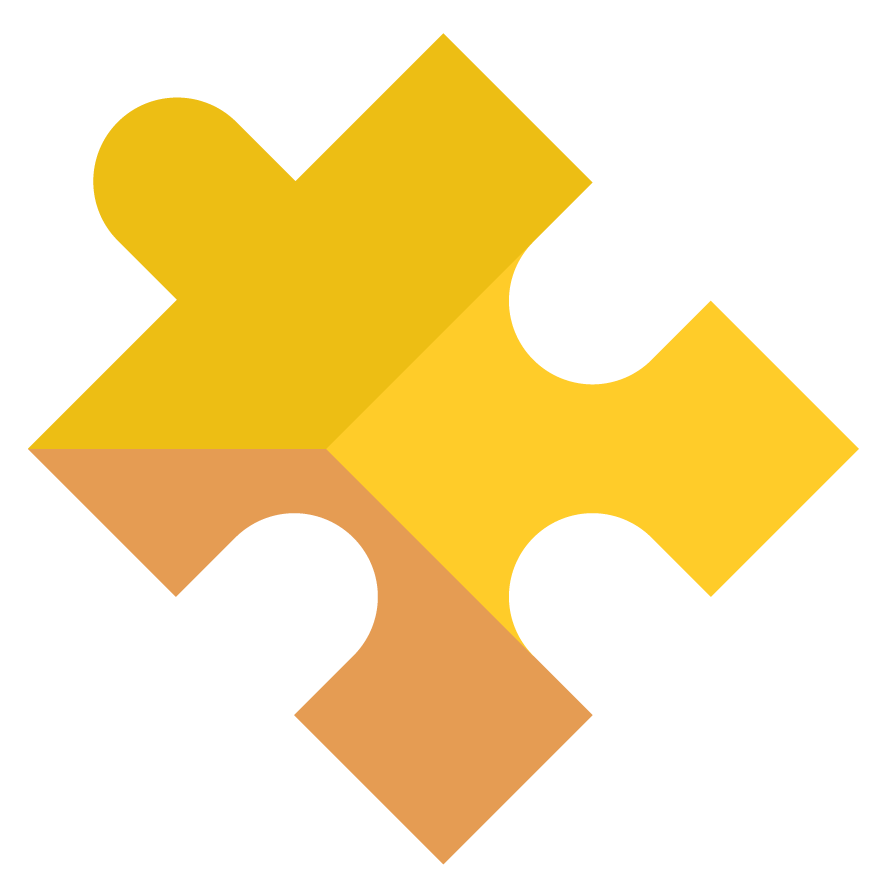
On this page, provide details such as the age group, program type, schedule, and more.

The next step is to include the program's schedule. Specify the program's start and end time and indicate whether it offers full-time or part-time care.

If offering part-time care, administrators have two options. Firstly, the centre can determine which days of the week will be designated as part-time days.

The second option is to allow families to choose from designated days offered by the center. Additionally, you can set the minimum number of days a child must attend the program.


The last step is to enter the program's financials. Administrators can input the rates for both full-time and part-time programs.


After entering all the necessary information, click on "Create Program" to finalize the setup.
On your main programs page, you will now find the program you have just created.


If you need to filter through your view, click on the symbol beside "Age group" and select the programs you want to see.


Click "Reset" to view all the programs at the same time.

If, at any point, you need to modify the capacity, schedule, hourly rate, or if you simply need to delete a room, you can do so by clicking the "Actions" button and selecting "Edit" or "Delete."

Congratulations! You have successfully navigated through the center's programs and created a new program. Check out our next guide on how to create rooms for each of these programs.
Here is a video link for further support
Was this article helpful?
That’s Great!
Thank you for your feedback
Sorry! We couldn't be helpful
Thank you for your feedback
Feedback sent
We appreciate your effort and will try to fix the article