Adding your child to the childcare centre's waitlist is quick and easy. By following these simple steps, you'll ensure your child is in line for enrollment when a spot becomes available.

Step 1: Access the waitlist page

Once you've logged into your account, navigate to the "Enrollments" tab.
If families require assistance with logging in or accessing their account, refer to the Family Sign-up Guide for additional support.
In the Enrollment page, you will be able to review your application status once it has been submitted.
Step 2. Enrollment Request Form

To get started, click on the ‘+ New Enrollment Request’ button at the top right corner of your screen.
Here you will fill in all the required information accurately. You will need to provide details about the child, the parent or guardian and any other relevant details.
Please note that any section marked with a ‘*’ requires completion before submitting your request.


Follow These Simple Steps to Add Your Address:
- Type in your address in the search bar provided
- Click on your complete address to auto-populate the rest of the information for you
- Simply enter your unit number (if applicable) and you're all set!


In the following section, please include the desired start date and Program. A prompt will appear for selecting the type of childcare required, either full-time or part-time care.
When opting for part-time care, the childcare centre will already have pre-selected days populated.

In the last section of the registration form, families are asked to indicate if they receive subsidy. If so, click on the tab to switch to "Yes" and provide the subsidy provider and subsidy file number.
If there is a sibling already attending the centre, click the tab to switch to "Yes" and enter the sibling's information.
In the notes section, families can include any necessary information to share with the childcare centre.


Step 3. Submitting Enrollment Request

After successfully entering all the required information, the last step will be to click on ‘Submit Enrollment Request’ located at the top right corner of the screen.
Once the enrollment request is submitted, the child's information will be displayed in the enrollments section.


The actions tab for the specific child will offer several options to choose from.
Clicking "View Enrollment Request" will display what has been submitted for families to review.
If you no longer wish to be on the centre's waitlist, simply click on the "Actions" button and select "Withdraw Application." Child will then be removed from the childcare's waitlist.
By clicking 'View Communications', families can send and receive messages directly to the centre admin.

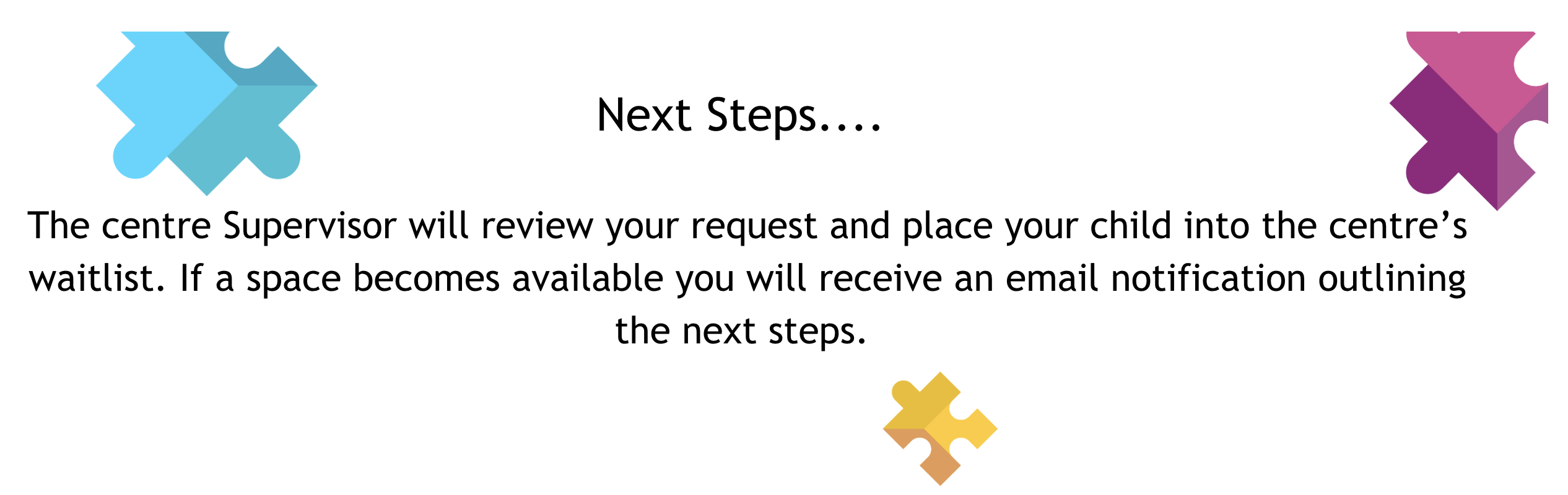

Families have now successfully registered their child on the childcare's waitlist.
When you're ready, explore our guide on completing the 'Enrollment Application Process' for further support.
Here is a Video link for further support
Was this article helpful?
That’s Great!
Thank you for your feedback
Sorry! We couldn't be helpful
Thank you for your feedback
Feedback sent
We appreciate your effort and will try to fix the article